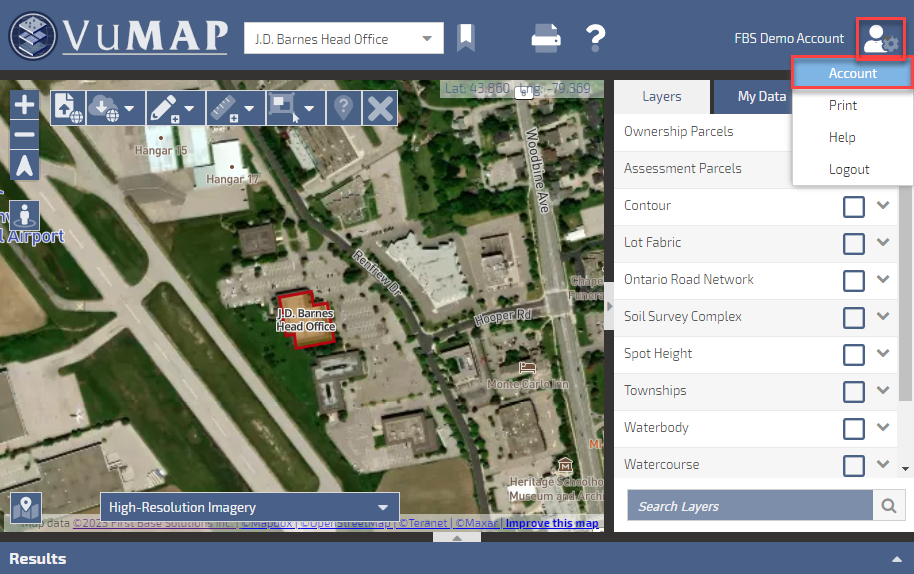VuMap provides the user with various sets of data all accessible within the My Data tab on the right of the map page. The user is able to upload and organize their own data along with those that VuMap has provided. Managing this data and customizing the view within the user’s display can be done through My Account.
- Accessing My Account, where the user can manage their account, can be found by clicking Account within the drop-down menu that falls below the settings icon on the top right corner of the page.
Location of account settings - The user then has access to the general settings of their account. Within the tab Manage Users located in the left window the user can access the information regarding their subscription as well as the users within their company. Listed will be the name, role, and email of the users within the subscription.
Deleting a User
In Manage Users, check the box under the Delete column corresponding to the user to be deleted from the subscription. Then, save this change. This user will no longer be a part of the VuMap subscription.
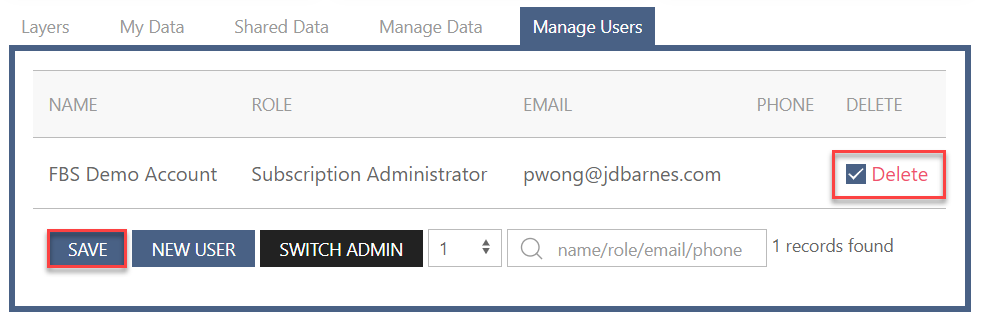
Deleting a user
Adding a New User
Given there are available seats within the subscription, a new user can be added. There is a New User button at the bottom of the page within Manage Users. The new user is added through connecting their email to VuMap.
Switching Subscription Administrator
Changing the admin of the account passes on access to the subscription, users, and other data regarding the subscription. Doing so would require identifying the new subscription administrator using the Switch Admin button at the bottom of the page. This new admin must be an existing user on the subscription, and can be selected from the drop-down menu.
Adding Seats
The quantity of seats available is determined by the subscription purchased. In order to add another user to the current subscription, the administrator can click the Add Seats button on the main page of My Subscription. Here, the quantity of seats within the subscription as well as the expiry date are stated. The administrator can then identify the number of users they wish to add to the current subscription and continue. Adding products to the current subscription would also take place on this page.