VuMap provides a large database of layers using high resolution imagery of both historic and recent data. These layers can be found within the Layers tab on the right of the map page, as well as the pull up menu located at the bottom left of the page.
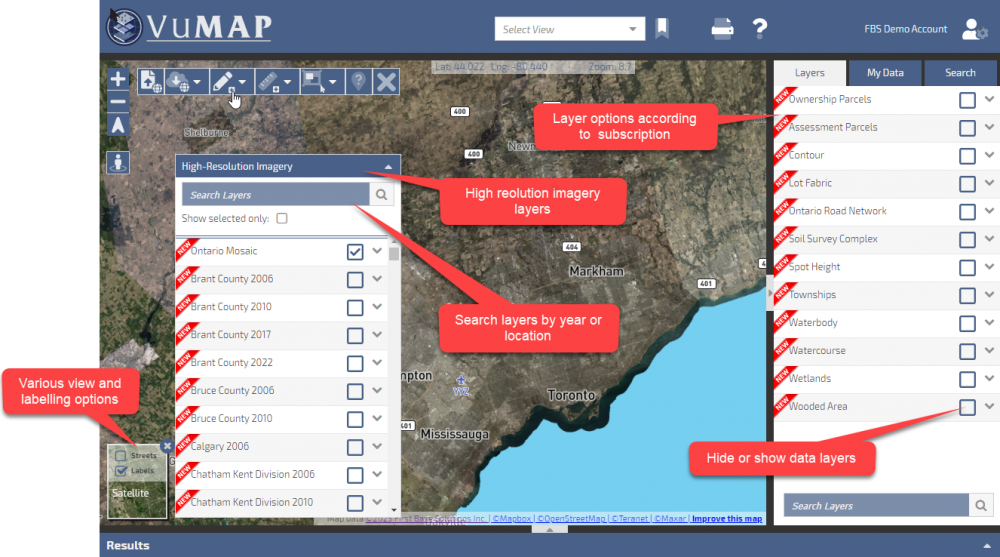
Layer location
High Resolution Imagery
VuMap provides many options of high resolution imagery that can be searched and selected based on the viewer’s preference. These layers can be hidden or shown along with being adjusted in opacity according to the user’s individual specifications. Further information can also be viewed as VuMap provides a description on the specific layers.
Both historic and recent data is available to be viewed. The Ontario Mosaic layer provides a collection of the latest high resolution imagery of Ontario captured and provided by First Base Solutions.
- Layers can be searched by location or year
- Adjust opacity of layers to allow varying views depending on the needs of the user
- Descriptions of the layers including information on the resolution and date are can be displayed
- Turn layers on or off in the map interface
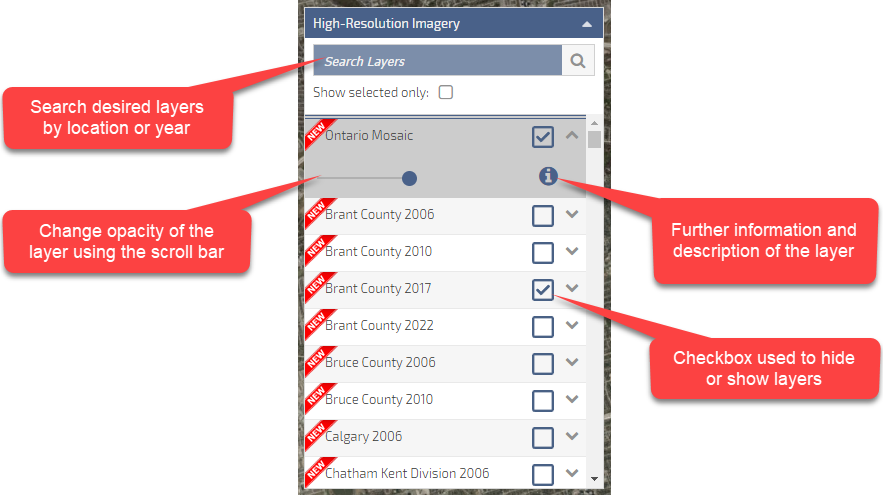
High resolution imagery layer options
Layer Control Tab
VuMap provides users with a set of predefined layers based on your subscription, these layers can include parcel information, imagery layers and various open source datasets. The controls for these layers are listed in the “Layers” widget on the right side of your VuMap interface and will allow users to:
- Turn layers on or off in the map interface
- Highlight a layer to perform queries or selections on. To highlight a layer simply click on the layer
- Reorder the layers by dragging and dropping the layers. Note that VuMap separates layers into raster (image based data) or vector (geometry based data) layers, raster layers cannot be placed on top of vector layers
- Remove layers from the list to simplify you view and keep only the layers you need, removed layers can be added again using the user administration
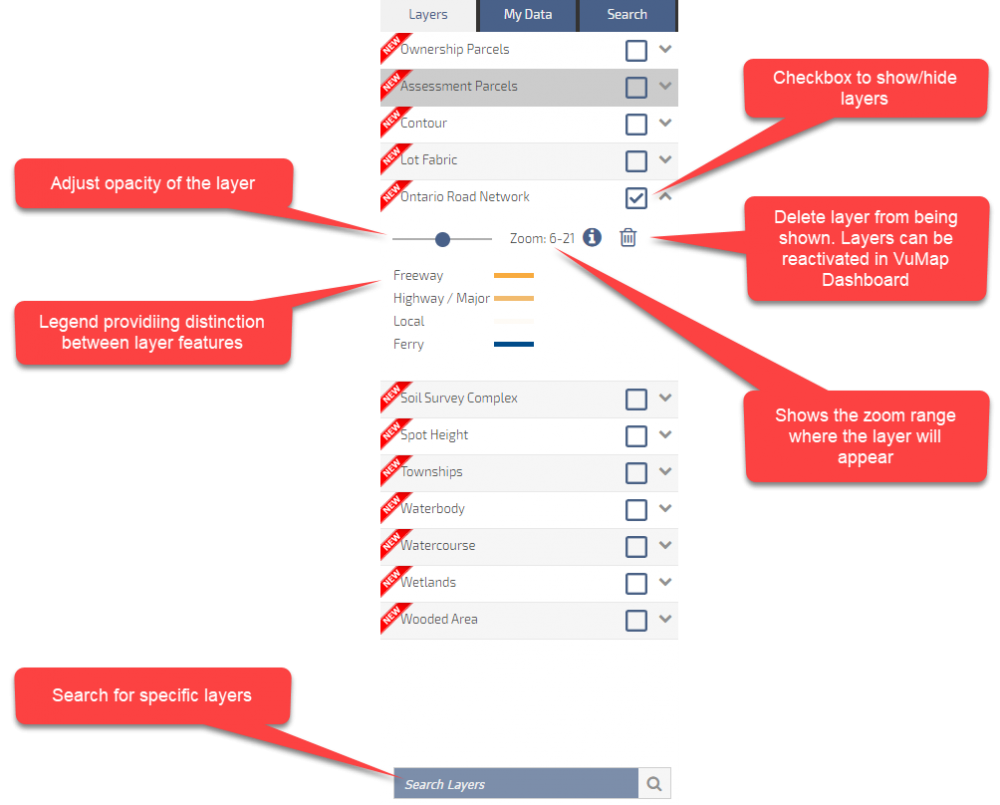
Layer control tab options
Managing Layers
Layers can be managed within the VuMap Dashboard. Here, all of the user’s products are listed and can be activated or deactivated from the main map page. Browse available products to be added in subscription.
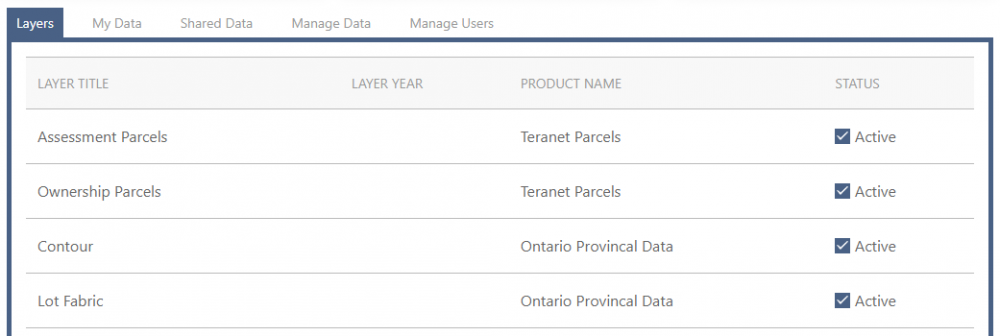
Managing layers
